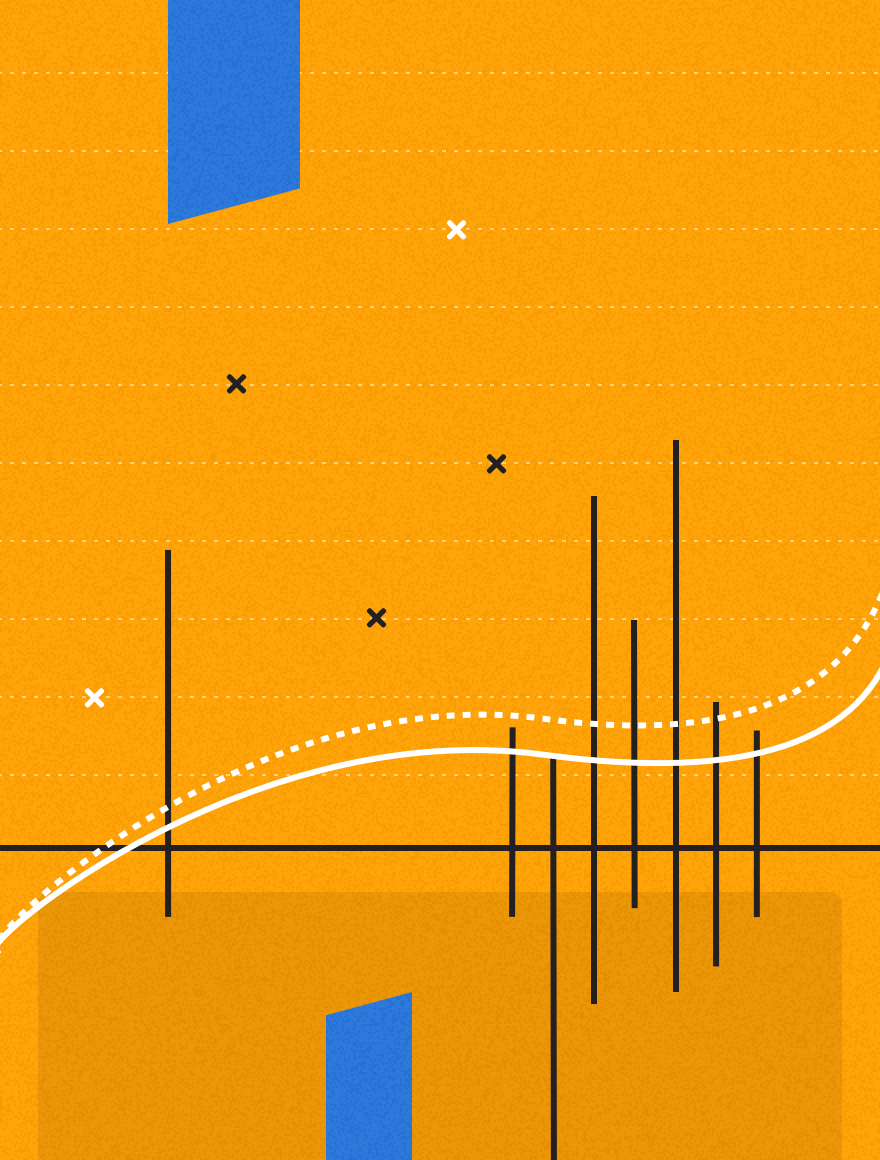Writing content is only a piece of the process. The other big pieces that Kapost help solve are distributing that content to your website and promoting that content socially.
Our latest distribution feature that we’ve added in addition to Twitter, Facebook and LinkedIn are YouTube and Slideshare!
This feature allows you to create a video content type, then seamlessly push your video to your specific YouTube channel. Subsequently with Slideshare, we envision customers pushing their White Papers or eBook’s to Slideshare, as well.
The second feature release here shows how you can assign post types and clients, to specific destinations.
Connecting to YouTube and Slideshare:
To get to your connections go to “Newsroom Settings” –> “Distribution” –> “Destinations”. Below your connections there will be several buttons to integrate different platforms. Note: You can have multiple Slideshare accounts, multiple Twitter accounts, etc. within Kapost.
To connect to Slideshare:
Click the “Connect to Slideshare” Button:

A pop up will appear and you will be asked to enter your Slideshare credentials (e.g. your account):
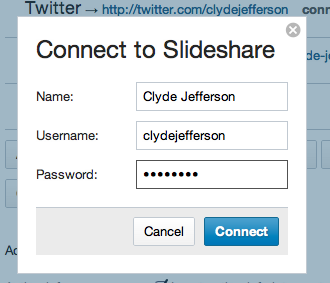
You will now see your Slideshare account in your list of destinations:
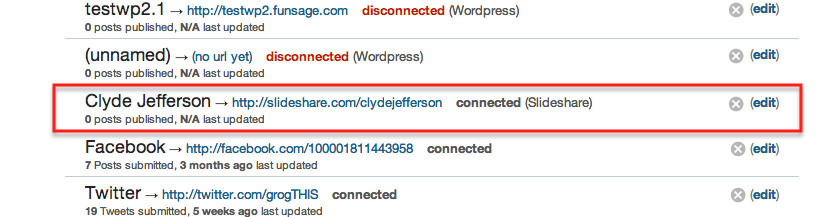
To connect to YouTube:
Click the “Connect to YouTube” button:

Once you click the button, you will be asked to sign into your account. When you are signed in you will be brought to a permissions page. Accept all permission and you will be connected to YouTube. Your new connection will appear in your list of destinations.
Ability to align primary publishing destinations to a post type:
Along with these destinations, you can also push custom post types, always to the same destination. For example, each time you create a video within Kapost, you can choose the video post type to always go to your YouTube channel.
To turn this on, go to “Newsroom Settings” –> “Workflow” –> “Post Types” –> “Primary Destinations”.
Select which Post Type you would like to align a primary publishing destination to – you will be able to choose from the your current destination connections.
The example below shows that we would like to change the primary destination for our “legal Video” post type (as you can see legal Video is highlighted on the left side). We are likely to select YouTube for this post type because it is a video post type. Note: This feature will allow you to add multiple destinations.
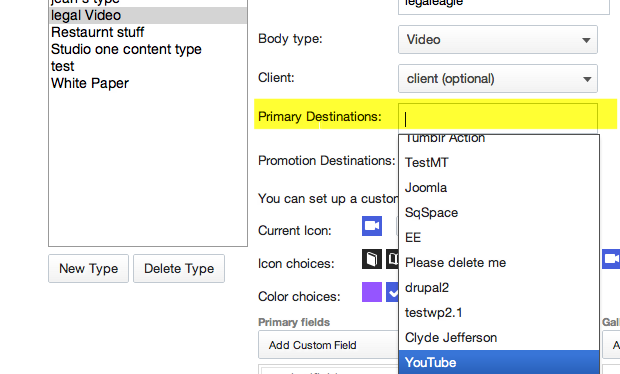
Ability to align primary social destinations to a post type:
Similar to publishing destinations, you can align primary promotion destinations. Go to “Newsroom Settings” –> “Workflow” –> “Post Types” –> “Promotion Destinations”.
Below Primary Destinations, you will see Promotion Destinations. Select which Post Type you would like to align a primary promotion destination to – you will be able to choose from the your current destination connections. The example below shows that we would like to change the primary destination for our “legal Video” post type (as you can see legal Video is highlighted on the left side). If we usually promote our videos more on Facebook, we are likely to pick that as our default promotion destination.
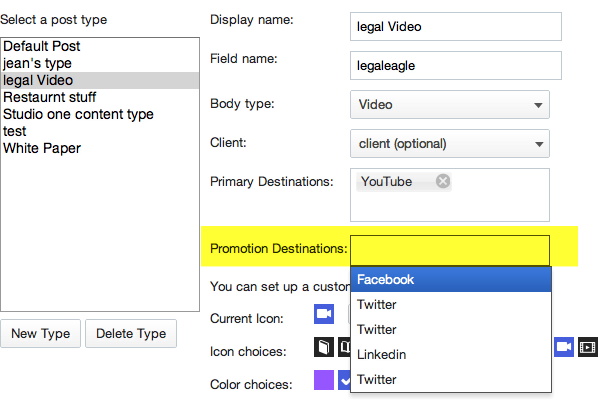
Assigning a client to a post type:
Go to “Newsroom Settings” –> “Workflow” –> “Post Types” –> “Client”. Select which client you would like to make the default. The example below shows that we want Kramerica Industries to be the primary client for our “legal Video” post type:
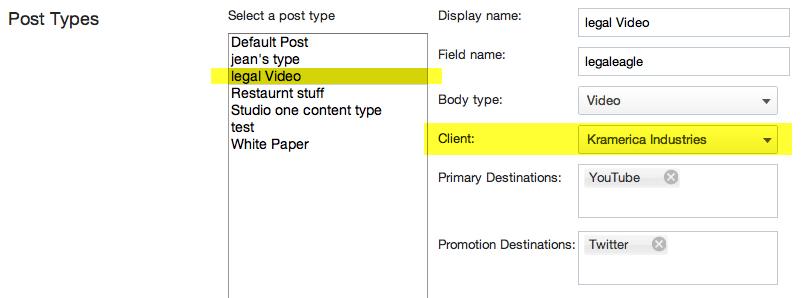
Let us know if you have any questions or feedback!